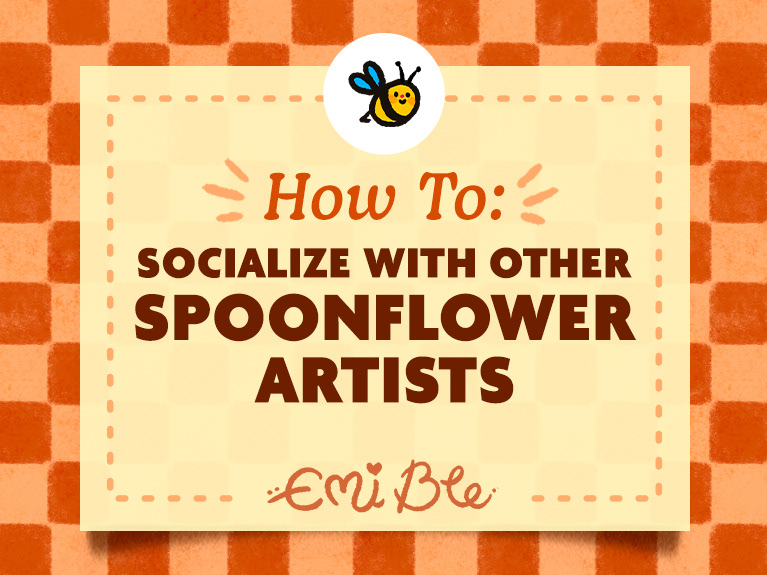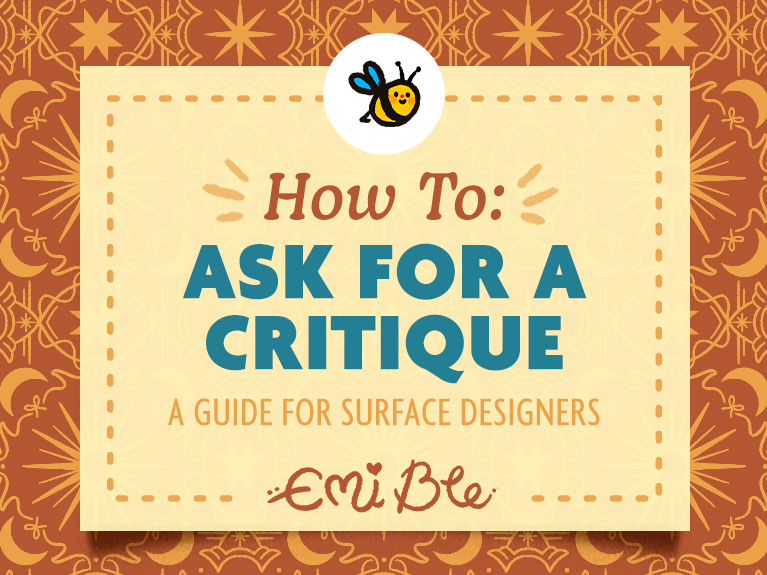An awesome benefit to selling on Spoonflower.com is that they provide a wide variety of high-quality mockups displaying your fabric designs for you to use to promote your fabric and your Spoonflower shop on your social media or website. The only problem is that you can't simply right click and save the images to your desktop. But you can download these images using Google Chrome if you follow these easy steps.
How to Get the Rippled Fabric Mockup
Step 1: Go to the main design page for your listing, scroll down, and click on "Home Decor."
Step 2: Scroll all the way down to the "Fabric" section.
Step 3: Right click on the first image and click "Open Image in New Tab."
Step 4: On the new tab that loads with the image, find "xs" in the URL bar of your browser. Change the "xs" to "l" and hit enter.
The largest version of the mockup image should load in your browser. You can right-click on this image and download it to your computer.
How to Get the Product Mockups
Step 1: Go to the product page of the pattern you want to download.
Step 2: Right click on the thumbnail image in the top left of the page of the mockup image you want to download. Click on "Open Image in New Tab."
Step 3: On the new tab that loads with the image, find "xs" in the URL bar of your browser. Change the "xs" to "l" and hit enter.
The largest version of the mockup image should load in your browser. You can right-click on this image and download it to your computer.
Pin It!